IN-21 Audit Trail
The Item Audit Trail report documents all actions in EPASS that trigger a change in item inventory for a change in quantity on hand, quantity on order, cost, or general inventory movement. These changes may have come from multiple modules within EPASS.
To Run the Report
- Go to Item Inventory > Reports..2 > IN-21 Audit Trail.
- Fill out the report parameters. When finished, click OK to run the report (a PDF of the report opens) or click Excel to export the report to an Excel sheet.
Report Parameters
| Parameter | Description |
|---|---|
| Sort By | How do you want the report sorted? System Date is the actual date and Report Date is the date the user was signed into EPASS for. |
| Branch | Select a single branch, multiple branches, or all branches (default). |
| Location | Select a single location, multiple locations, or all locations (default). |
| Item From and To | With this option, you can run the report for all items, a range of items or just one item. |
| Date From and To | Select the date range you want the report to encompass. |
| PO From and To | Select the PO range you want to include on the report. |
| Sub-System | Which sub-system do you want to see the report cover? For example, if you select Inventory after entering in an item number, you will see everything that happened to this item in the inventory system only; you won’t see any invoice activity or purchasing activity. |
| Transaction Type | Which transaction type do you want to see on the report? For example, if you select Create after entering in an item number, you will only see when this item was created; you won’t see any updates, receiving, or costing. |
PDF Example
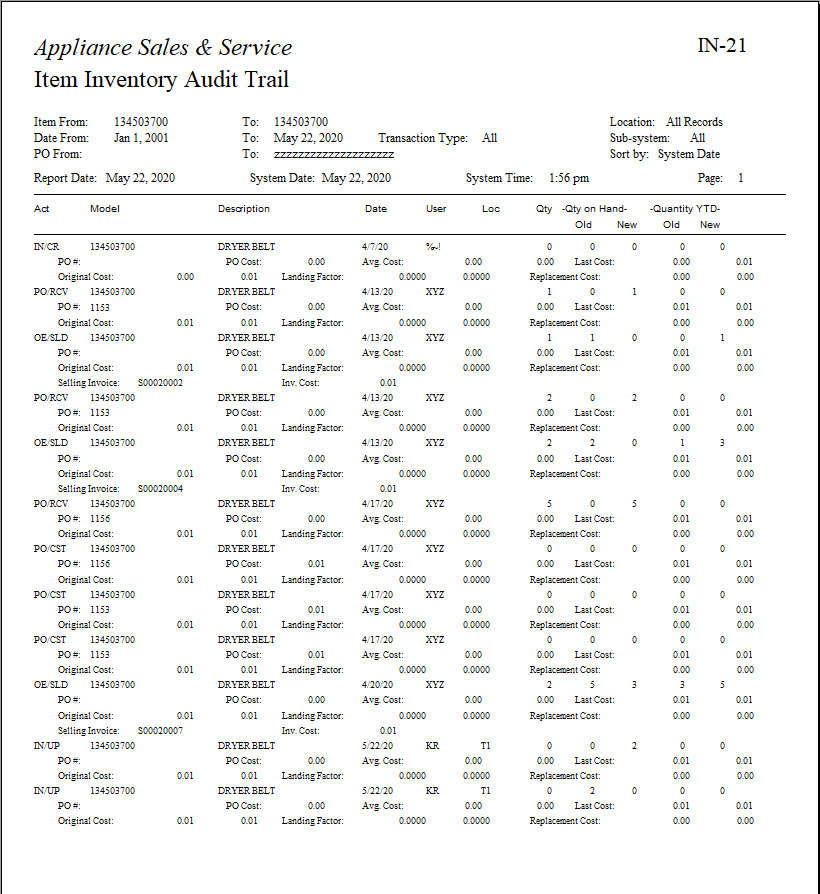
For a list of audit trail codes and their meaning, see Audit Trail Codes.
Updated
December 7, 2022